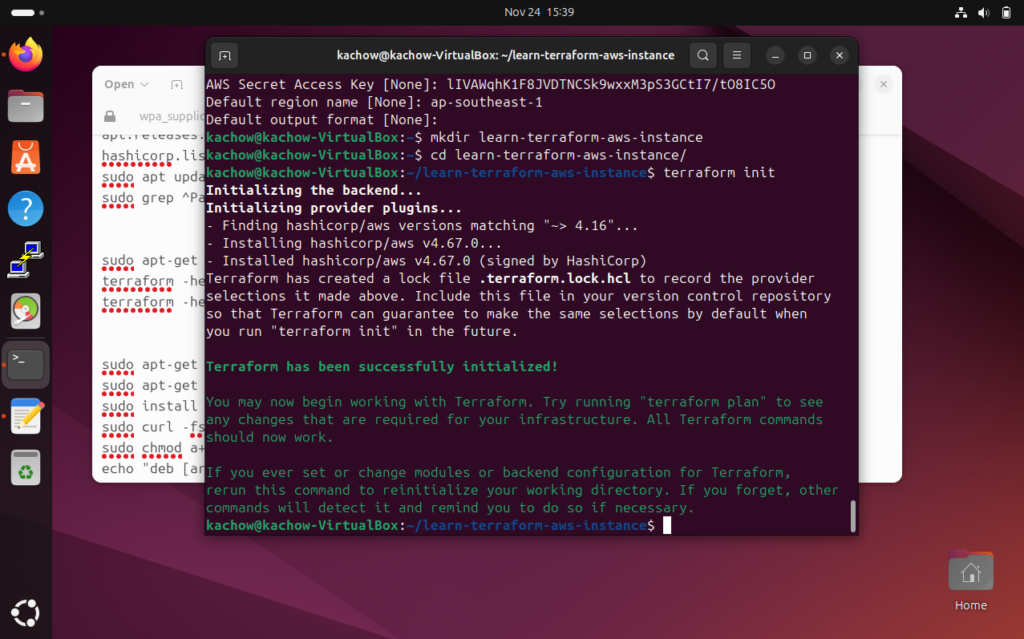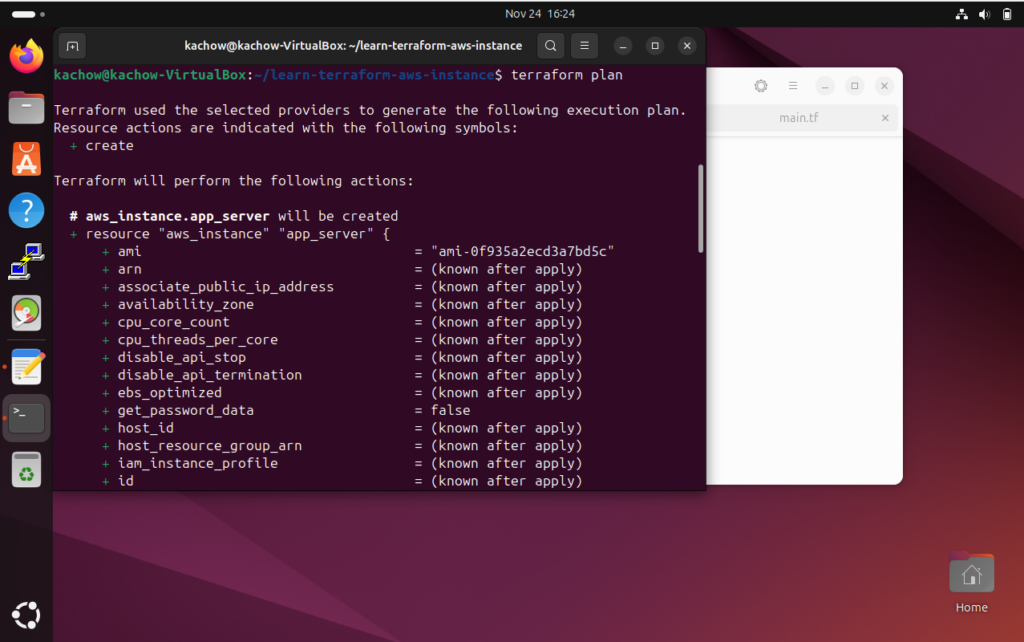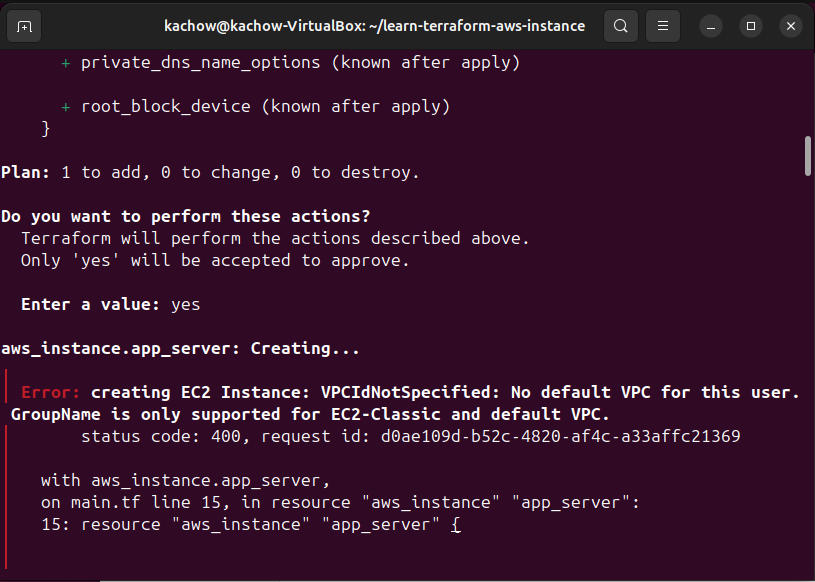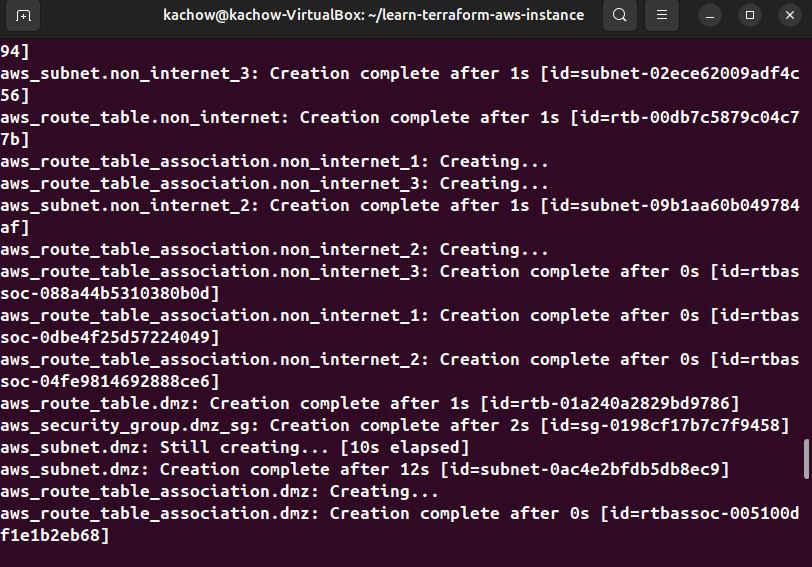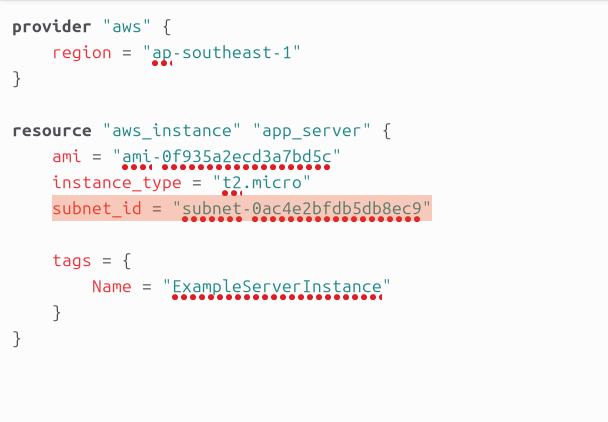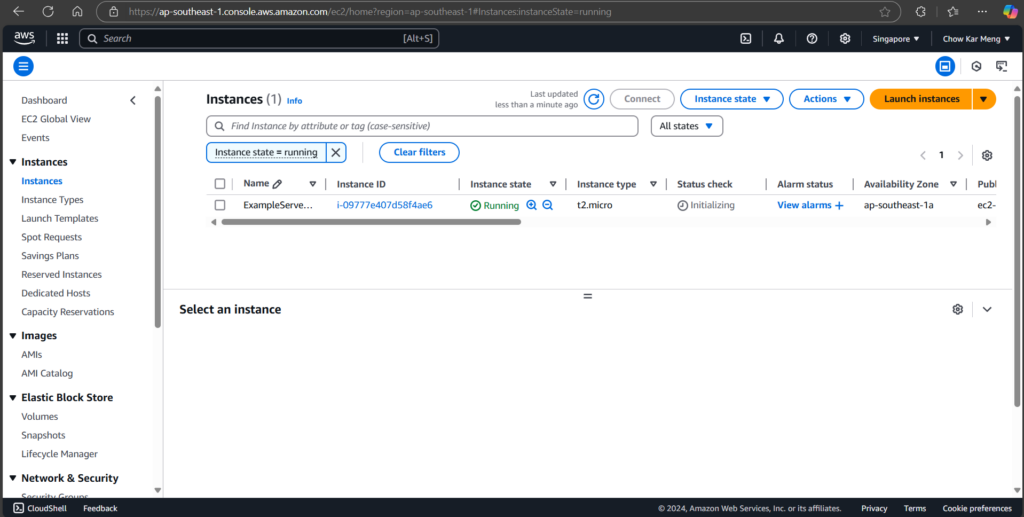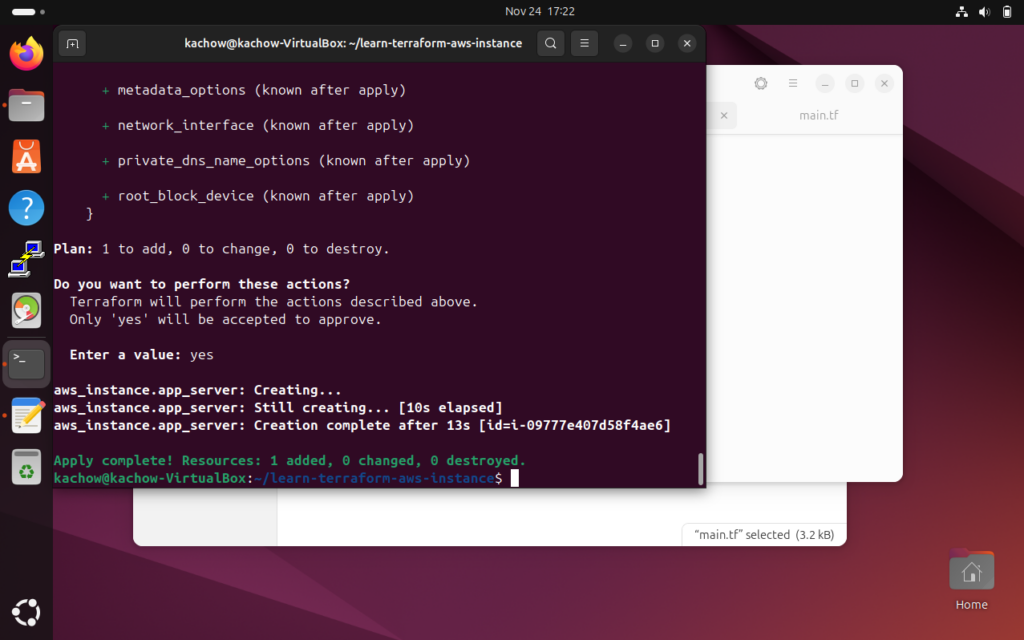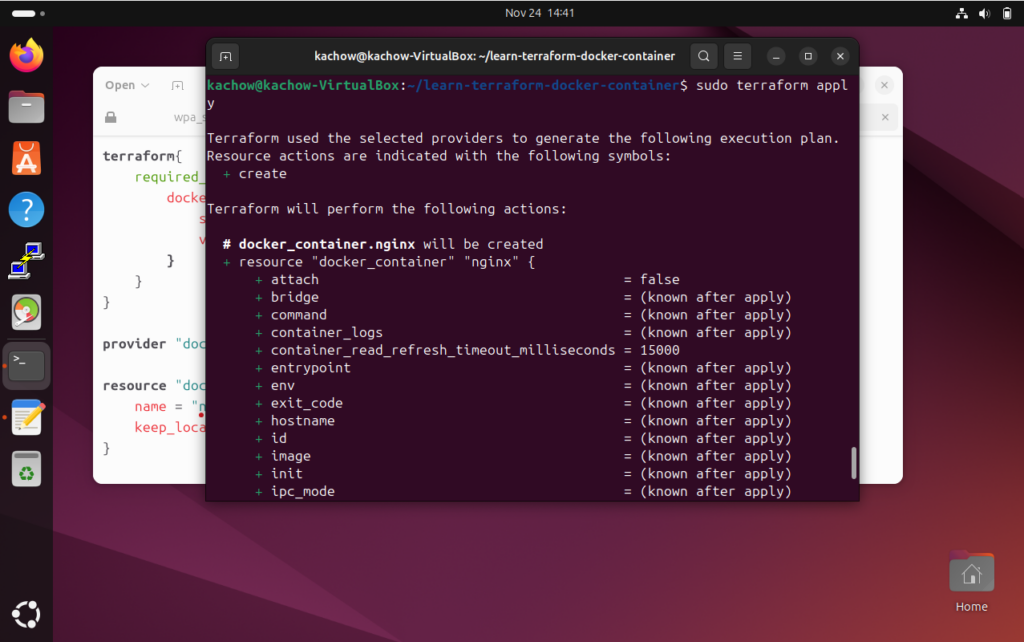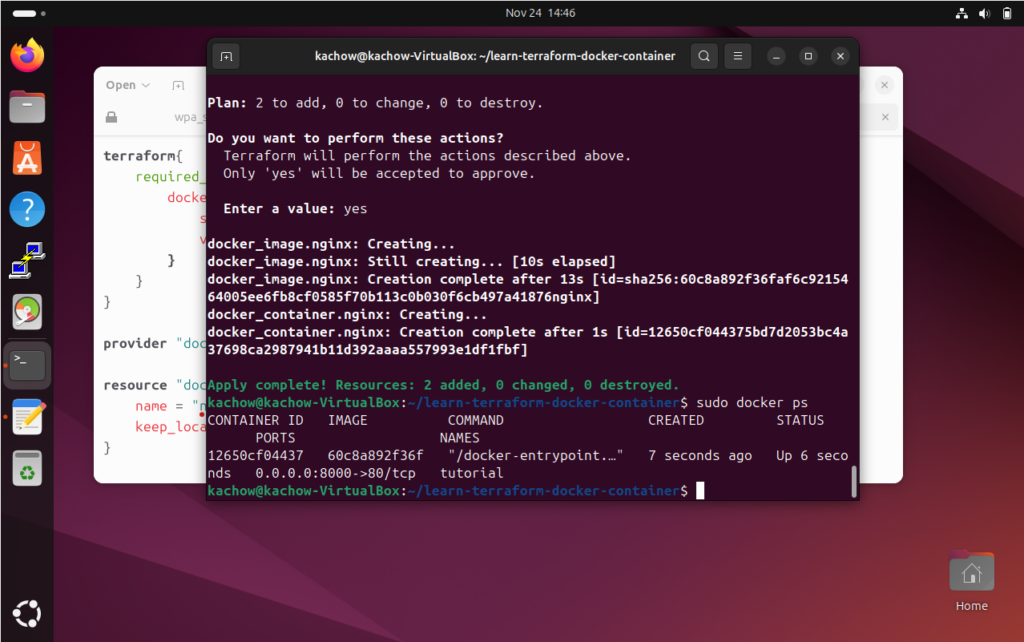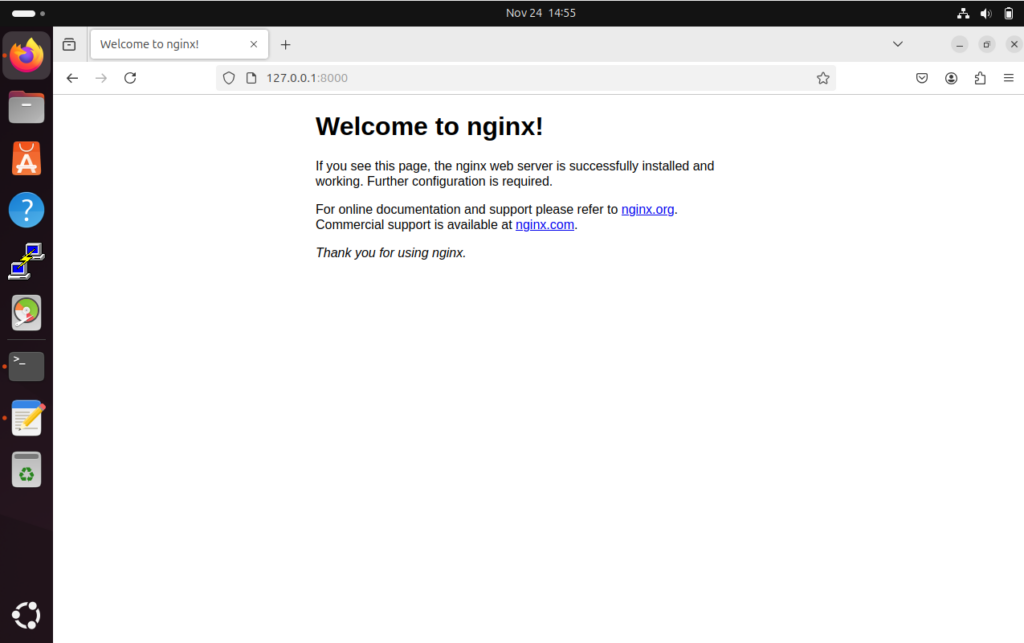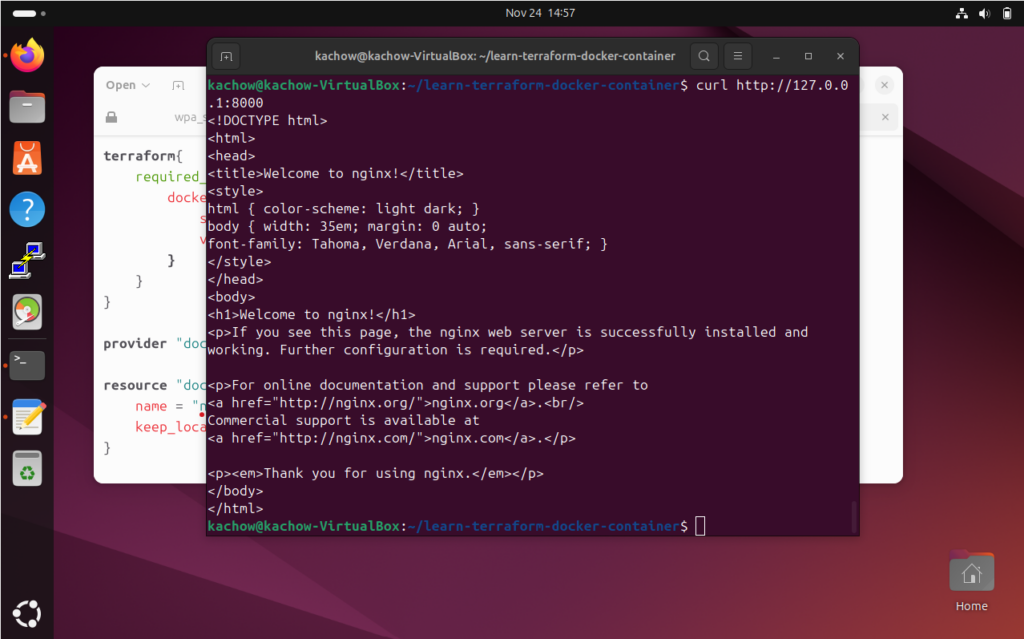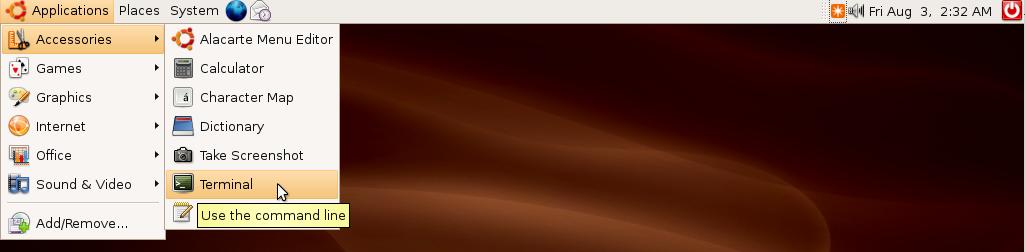In the linux ubuntu or redhat/centos (yum) just use the default package manager. For my post I am using ubuntu as an example to illustrate my point.
sudo apt-get install mysql-proxy
You should be getting the following confirmation
Reading package lists... Done
Building dependency tree
Reading state information... Done
The following packages were automatically installed and are no longer required:
ttf-dejavu-extra libevent-extra-2.0-5 libmysql++3 libdbi1 libapr1 librrd4 libcairo2 libmysqlclient-dev libaprutil1-ldap libthai-data libreadline6-dev libpcrecpp0 libsvn1 libdatrie1
fontconfig libtinfo-dev libpixman-1-0 libevent-openssl-2.0-5 libaprutil1-dbd-sqlite3 libonig2 libthai0 libneon27-gnutls zlib1g-dev libevent-pthreads-2.0-5 libzzip-0-13 ttf-dejavu
libdb4.8 libpq5 libpcre3-dev libpango1.0-0 libxcb-render0 libxcb-shm0 libaprutil1 libevent-core-2.0-5 libfcgi0ldbl libreadline-dev
However, to run the mysql-proxy there is a few tweak needed, assuming that you are not using mysql-proxy beyond just a proxy.
To start up mysql-proxy, you may issue the command such as this :
sudo mysql-proxy --defaults-file=/etc/mysql/mysql_proxy.cnf &
The configuration of mysql_proxy.cnf :
log-file = /opt/apps/logs/mysql-proxy/mysql-proxy.log
log-level = debug
proxy-backend-addresses = 10.161.89.64:3306
admin-username = root
admin-password = for_my_eyes_only
If the mysql-proxy fails to start as a daemon, it is best to check the logs at /opt/apps/logs/mysql-proxy/mysql-proxy.log :
root@ckm-myprox:/opt/apps/logs/mysql-proxy$ sudo tail -f mysql-proxy.log
2014-06-11 20:58:27: (message) mysql-proxy 0.8.1 started
2014-06-11 20:58:27: (debug) max open file-descriptors = 1024
2014-06-11 20:58:27: (critical) admin-plugin.c:579: --admin-lua-script needs to be set, /lib/mysql-proxy/lua/admin.lua may be a good value
2014-06-11 20:58:27: (critical) mainloop.c:267: applying config of plugin admin failed
2014-06-11 20:58:27: (critical) mysql-proxy-cli.c:596: Failure from chassis_mainloop. Shutting down.
2014-06-11 20:58:27: (message) Initiating shutdown, requested from mysql-proxy-cli.c:597
2014-06-11 20:58:27: (message) shutting down normally, exit code is: 1
The last line of the log, just confirmed the mysql-proxy were failed to start due admin lua were not set. To skip the admin lua function(assuming that it will not be used). Start the mysql with :
sudo mysql-proxy --defaults-file=/etc/mysql/mysql_proxy.cnf --plugins=proxy &
Take note that my post on installing mysql-proxy, the version is 0.8.4 and the stock from ubuntu repository is 0.8.1 .