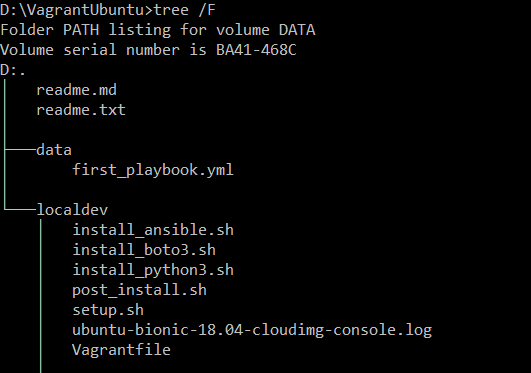Introduction :
The motivation of creation of this script were due to non-persistent and ever changing state of Amazon Web Service(AWS) that causes my infrastructure changes more frequently. It will be labor intensive to create, update and remove session manually in PuTTY to reflect the changes in the AWS.
The pre-requisite :
The idea :
Using a batch scripting to warp and call the powershell. Then the powershell script will call the installed EC2 API tools provided by Amazon.
Then, powershell is too used to do the parsing of text returned by the EC2 API tools. In all the complexity of powershell will generate a new registry file for windows.
Finally, the batch script will call registry editor that would import the exported EC2 instance values into the PuTTY session repository.
In implementing the script, I have created 4 files, the batch script generate_putty_session.bat, the poweshell script generate_putty_session.ps1 , the registry file header reg_header.txt and lastly, the reg_putty.txt contains the text of default PuTTY configuration in a form of windows registry format.
Codes of generate_putty_session.bat :
@echo off
powershell -version 2.0 -ExecutionPolicy unrestricted %~dp0generate_putty_sessions.ps1
regedit.exe /s %userprofile%\putty_list.reg
Codes of generate_putty_session.ps1 :
#Preloading scripts
#Removing old reg file
if ( Test-Path $env:userprofile\putty_list.reg){
del $env:userprofile\putty_list.reg
}
#Check environment for Windows x86 or x86_64
if ([IntPtr]::Size -eq 4){
if ( Test-Path "C:\Program Files\AWS Tools\PowerShell\AWSPowerShell"){
import-module "C:\Program Files\AWS Tools\PowerShell\AWSPowerShell\AWSPowerShell.psd1"
}
else{
write-host "AWS Tools for PowerShell was not install, exiting. Download at http://aws.amazon.com/powershell/"
exit
}
}
else{
if ( Test-Path "C:\Program Files (x86)\AWS Tools\PowerShell\AWSPowerShell"){
import-module "C:\Program Files (x86)\AWS Tools\PowerShell\AWSPowerShell\AWSPowerShell.psd1"
}
else{
write-host "AWS Tools for PowerShell was not install, exiting. Download at http://aws.amazon.com/powershell/"
exit
}
}
#Check env variable for required EC2 configuration
if (-not (Test-Path Env:\EC2_HOME)){
write-host "Environment variable EC2_HOME was not found, please ensure your EC2 API Tools were properly installed or configured or setup."
exit
}
if (-not (Test-Path Env:\EC2_CERT)){
write-host "Environment variable EC2_CERT was not found, please ensure your EC2 API Tools were properly installed or configured or setup."
exit
}
if (-not (Test-Path Env:\EC2_PRIVATE_KEY)){
write-host "Environment variable EC2_PRIVATE_KEY was not found, please ensure your EC2 API Tools were properly installed or configured or setup."
exit
}
#Get my script path
$myPath = split-path -parent $MyInvocation.MyCommand.Definition
if(-not (Test-Path -path $myPath\reg_header.txt)){
write-host "Please make sure reg_header.txt is in " $myPath
exit
}
if(-not (Test-Path -path $myPath\reg_putty.txt)){
write-host "Please make sure reg_header.txt is in " $myPath
exit
}
Copy-Item $myPath\reg_header.txt $env:userprofile
Copy-Item $myPath\reg_putty.txt $env:userprofile
#Main body and function of the script.
#Creating file to link instance ID with Public DNS
ec2-describe-instances --filter `"virtualization-type=paravirtual`" --filter `"instance-state-name=running`" --filter `"tag:Name=/*/*`" | Select-String -pattern INSTANCE -caseSensitive | foreach { "$($_.ToString().split()[1,3])" >> $env:userprofile\awsinstanceIP.tmp}
#Creating a file to link instance ID with Name tag
ec2-describe-instances --filter `"virtualization-type=paravirtual`" --filter `"instance-state-name=running`" --filter `"tag:Name=/*/*`" | Select-String -pattern Name -caseSensitive | foreach { "$($_.ToString().split()[2,4])" >> $env:userprofile\awsinstanceName.tmp}
# Clean up results, removing RenderWorkerGroup
Get-Content $env:userprofile\awsinstanceName.tmp | Select-String -pattern RenderWorkerGroup -NotMatch | foreach { "$($_.ToString().split()[0,1])" >> $env:userprofile\awsinstanceNameClean.tmp}
#$awsInstanceIDIP = Get-Content $env:userprofile\awsinstanceIP.tmp
$awsInstanceCleanName = Get-Content $env:userprofile\awsinstanceNameClean.tmp
$count = 0
# Create HashTable from File.
ForEach ($line in $awsInstanceCleanName) {
if ($count -le 0 ) {
$myHash = @{ $line.ToString().Split()[0] = $line.ToString().Split()[1]}
}
else{
$myHash.Set_Item($line.ToString().Split()[0], $line.ToString().Split()[1])
}
$count = $count + 1
}
$count = 0
Get-Content $env:userprofile\awsinstanceIP.tmp | ForEach-Object {
$line = $_
$myHash.GetEnumerator() | ForEach-Object {
if ($line -match $_.Key)
{
if ($_.value.ToString().Contains("render-worker")){
$replacement = $_.Key.ToString() + " " + $_.Value.ToString() + "/" + $_.Key.ToString()
}
else{
$replacement = $_.Key.ToString() + " " + $_.Value.ToString()
}
$line = $line -replace $_.Key, $replacement
}
}
$line
} | Set-Content -Path $env:userprofile\awsinstanceResult.tmp
del $env:userprofile\awsinstanceIP.tmp
del $env:userprofile\awsinstanceName.tmp
del $env:userprofile\awsinstanceNameClean.tmp
$awsinstanceResult = Get-Content $env:userprofile\awsinstanceResult.tmp
#Adding header into file content.
Add-Content $env:userprofile\awsinstanceReg_List.tmp $(Get-Content $env:userprofile\reg_header.txt)
Add-Content $env:userprofile\awsinstanceReg_List.tmp "`r"
# Populating body of the file before converting into registry file.
foreach ($line in $awsinstanceResult){
$reg_line = "`[HKEY_CURRENT_USER\Software\Simontatham\PuTTY\Sessions\" + $line.ToString().Split()[1] + "]"
Add-Content $env:userprofile\awsinstanceReg_List.tmp $reg_line
$reg_line = "`"HostName`"=`"" + $line.ToString().Split()[2] + "`""
Add-Content $env:userprofile\awsinstanceReg_List.tmp $reg_line
# Add fillers to the sessions
Add-Content $env:userprofile\awsinstanceReg_List.tmp $(Get-Content $env:userprofile\reg_putty.txt)
Add-Content $env:userprofile\awsinstanceReg_List.tmp "`r"
}
Get-Content $env:userprofile\awsinstanceReg_List.tmp | Add-Content $env:userprofile\putty_list.reg
#Removing all temporary files
del $env:userprofile\awsinstanceReg_List.tmp
del $env:userprofile\awsinstanceResult.tmp
del $env:userprofile\reg_header.txt
del $env:userprofile\reg_putty.txt
Before running the script, pay special attention to the powershell code of generate_putty_sessions.ps1 at line 61, 64, 67 and 91. Make needed change to the format of your AWS Tag “Name”.
The filter in line 61, 64 would create 2 different files using the same ec2 api tools command. It is working under assumption that you have named your AWS instances using format as such /[product_name]/[environment]/[sub-system]/[server-number] .
Line 67 would use the similar pattern that I have used in my environment to remove unwanted servers from being added into the PuTTY sessions. In my code I am removing output that contains RenderWorkerGroup.
Line 91, just enforcing the format name for instances which is generated by AutoScaling /[product_name]/[environment]/[sub-system]/[aws-instance-id]
Using the script :
Place all the files into a single folder in your Windows machine.
Run the generate_putty_sessions.bat in the Administrator command prompt. In less than 2 minutes
Your PuTTY should contains all the session imported from Amazon Web Service EC2.
Code Download :
putty_session_generator